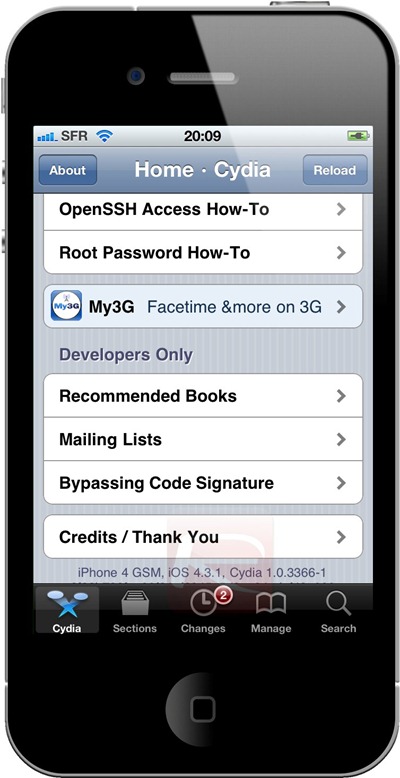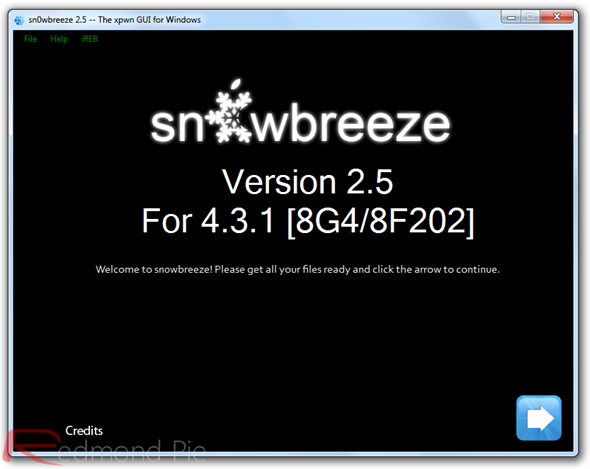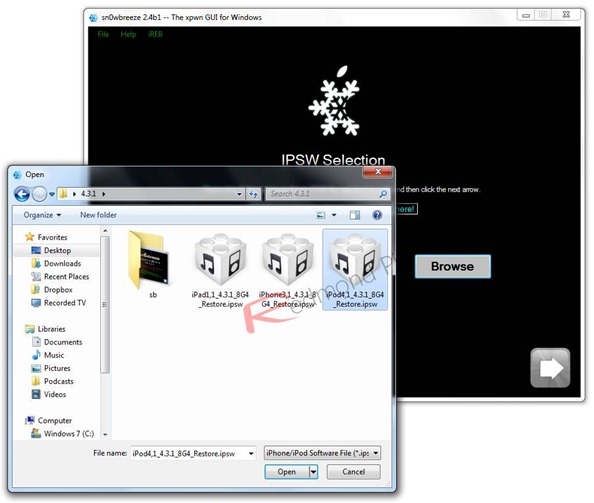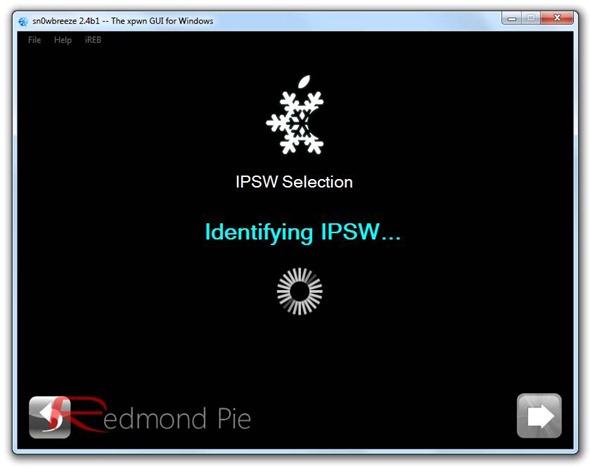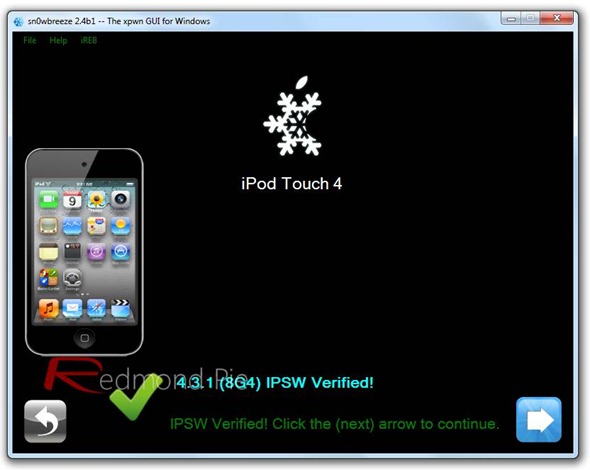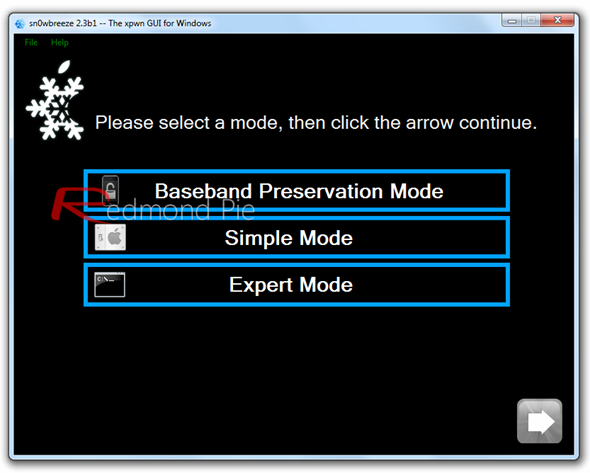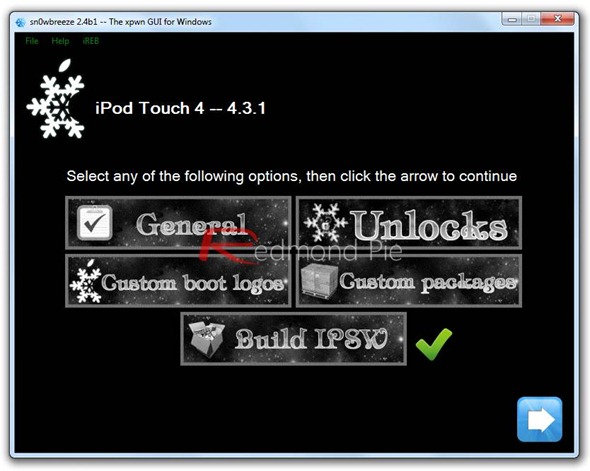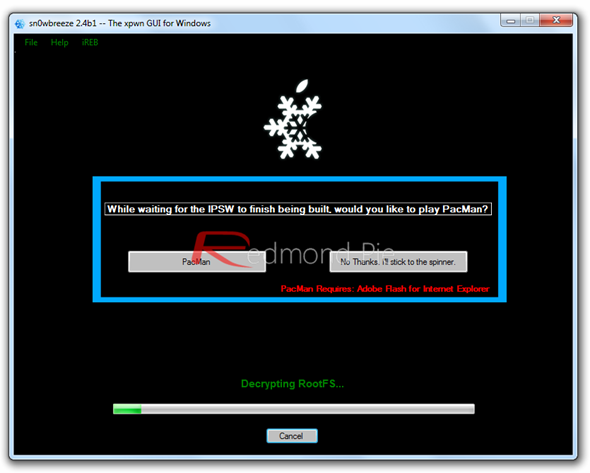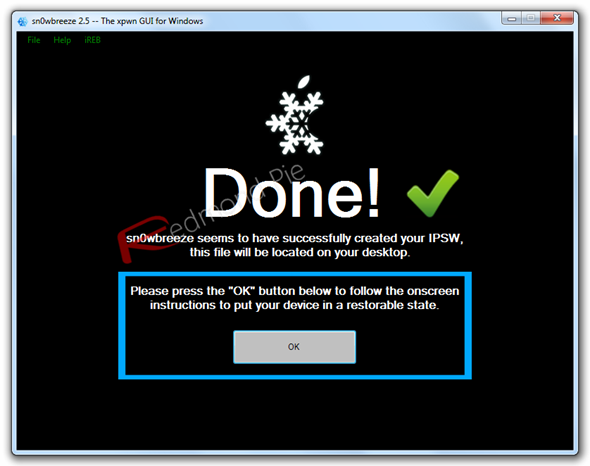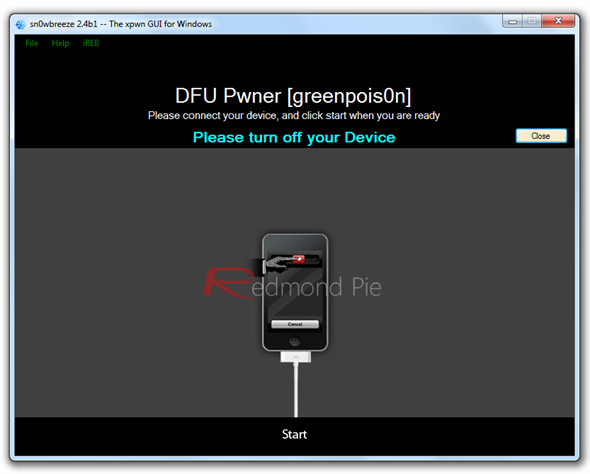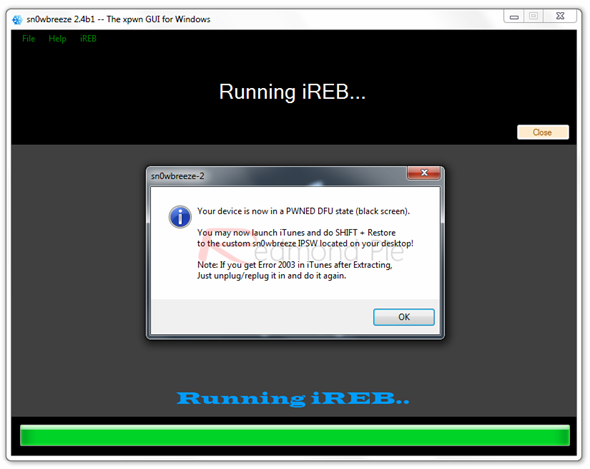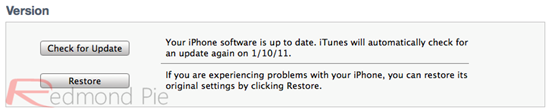Source : http://www.redmondpie.com/jailbreak-iphone-4.3.1-untethered-on-windows-using-sn0wbreeze-2.5-how-to-tutorial/
Sn0wbreeze 2.5 is now available for Windows users to fully jailbreak iOS 4.3.1 untethered running on iPhone 4, 3GS, iPad (1st-gen) and iPod touch. Just like the new PwnageTool 4.3 for Mac, Sn0wbreeze 2.5 for Windows also uses the same new untether exploit to jailbreak all devices (
except for iPad 2 ) on the latest iOS 4.3.1 firmware, and at the same time will help retain the old baseband for iPhone 4 and 3GS users so that they can be unlocked using Ultrasn0w.

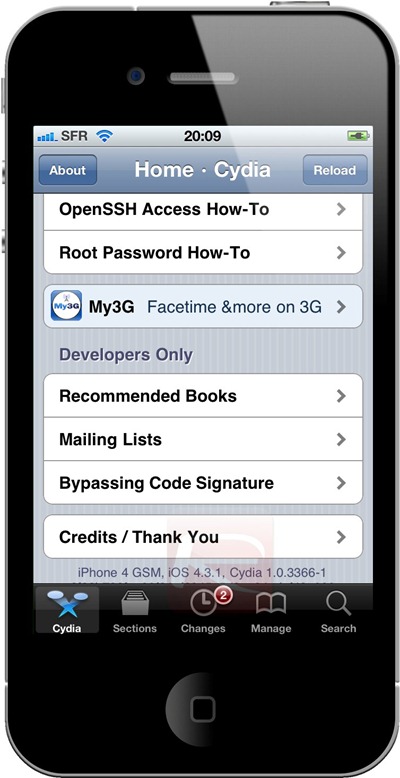
For Mac users, we have already covered extensive tutorials on how to jailbreak iOS 4.3.1 using PwnageTool:
NOTE: If your iPhone doesn’t rely on a carrier unlock, you can use Redsn0w for both Windows and Mac to easily jailbreak your device on iOS 4.3.1. Complete step by step instructions can be found here.
Step 1: First up, download all the required tools and files to your Windows desktop:
- Download and install iTunes 10.2.1 for Windows.
- Download Sn0wbreeze 2.5 for Windows.
- Download iOS 4.3.1 for iPhone, iPad or iPod touch.
Step 2: Start Sn0wbreeze, click the next “blue” colored arrow to proceed.
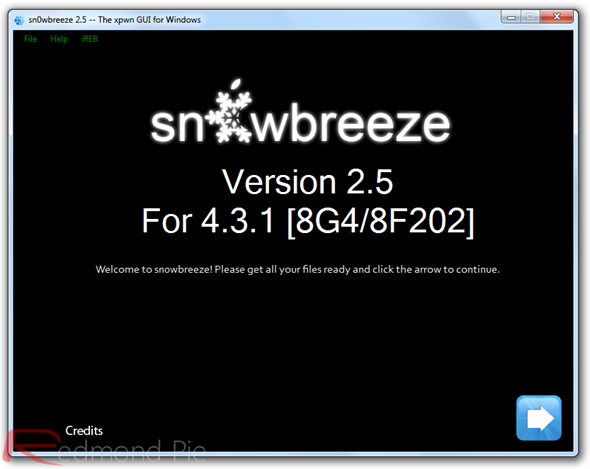
Step 3: Select the required firmware .ipsw file for your iOS device by clicking on the “Browse” button.
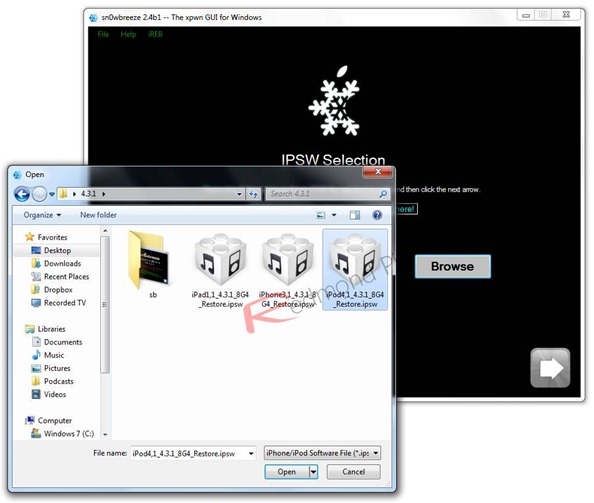
Step 4: Sn0wbreeze will now identify the selected IPSW file. Once done, click the next “blue” colored arrow to proceed.
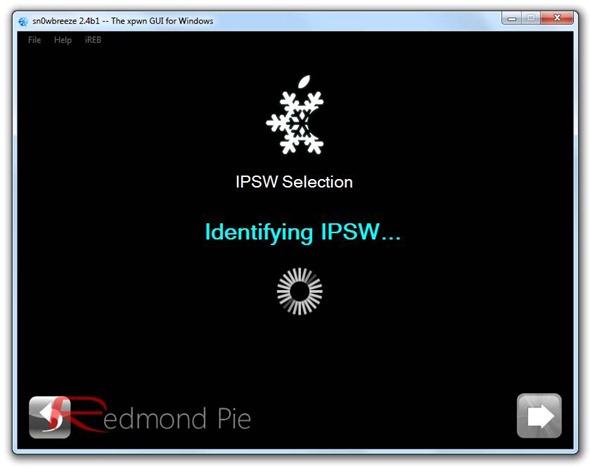
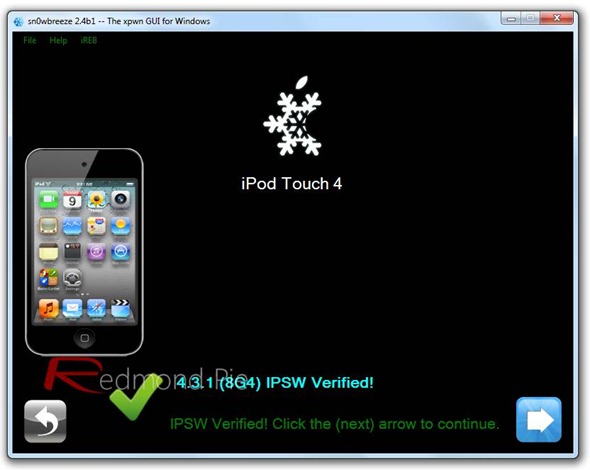
Step 5: Now select the “Expert Mode”, followed by “Build IPSW” option to start creating your custom firmware.
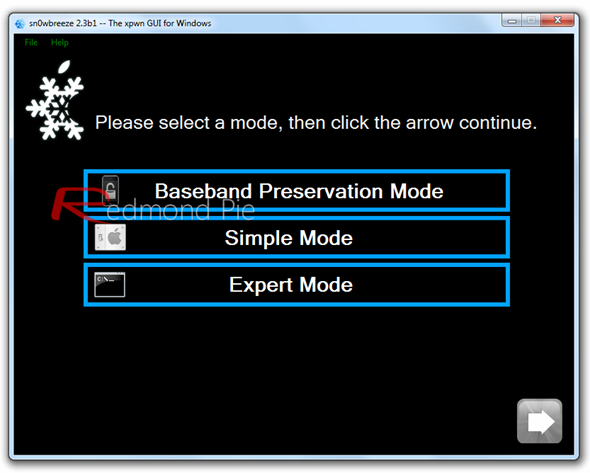
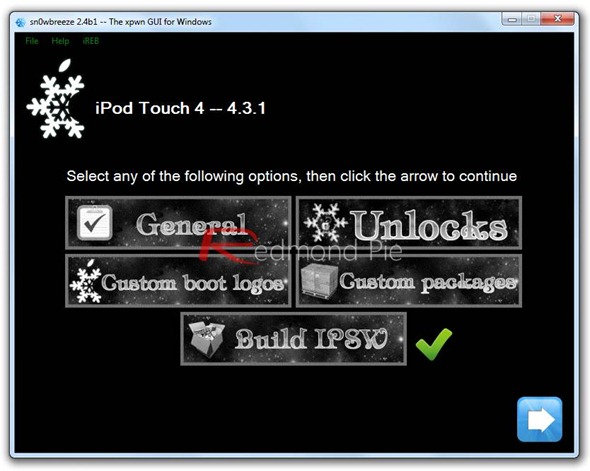
Note: If your iPhone relies on a unlock, proceed only by selecting “Baseband Preservation Mode” option instead of “Expert Mode”.
Since building custom firmware may take some time, you can optionally play Pac-Man game to kill some time.
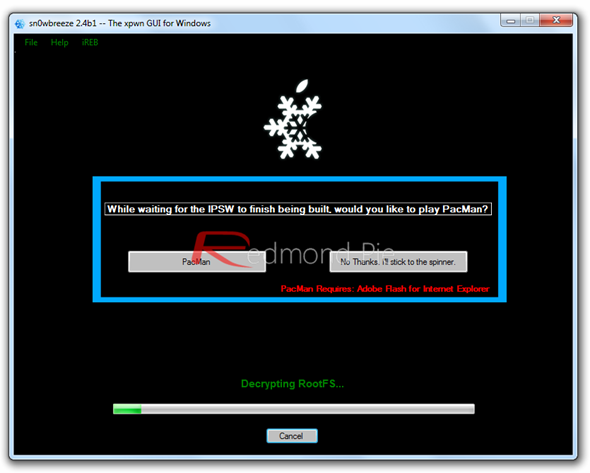
Step 6: Sn0wbreeze will greet you with the following “Done!” message when the custom firmware has been successfully created.
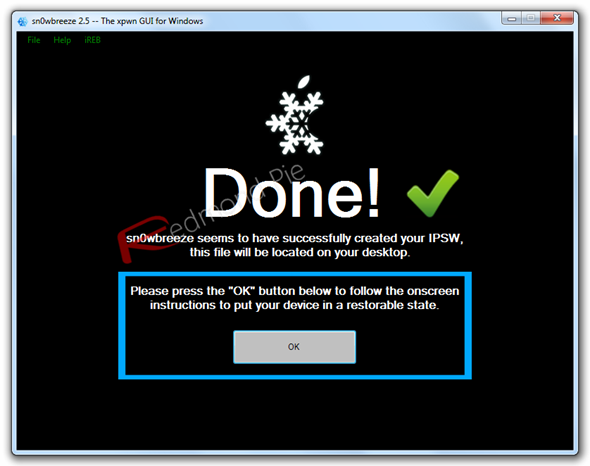
Step 7: Now follow the onscreen steps to enter DFU mode using Sn0wbreeze:
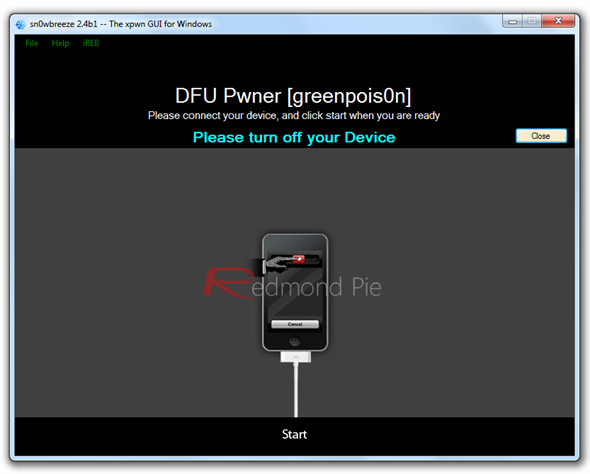
- Hold Power and Home buttons for 10 seconds
- Now release the Power button but continue holding the Home button for 10 more seconds
- You device should now be in DFU mode
If you have followed the steps correctly, you will get the following message from Snw0breeze
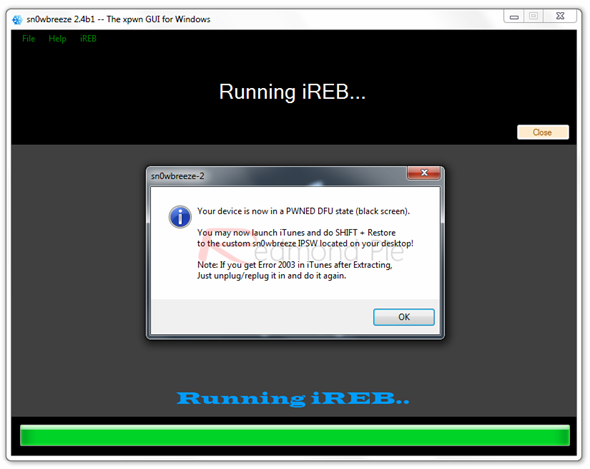
Step 8: Start iTunes, click on your iOS device icon from the sidebar in iTunes. Now press and hold Left “Shift” button on the keyboard and then click on “Restore” (Not “Update” or “Check for Update”) button in iTunes and then release this button.
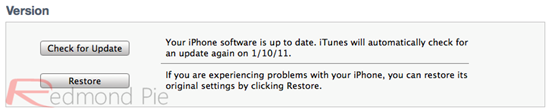
This will make iTunes prompt you to select the location for your custom firmware 4.3.1 file. Select the required custom .ipsw file that you created above, and click on “Open”.
Step 9: Now sit back and enjoy as iTunes does the rest for you. This will involve a series of automated steps. Be patient at this stage and don’t do anything silly. Just wait while iTunes installs the new firmware 4.3.1 on your iOS device. Your iOS device screen at this point will be showing a progress bar indicating installation progress. After the installation is done, your iOS device will be jailbroken on iOS 4.3.1.
How-To Unlock iOS 4.3.1:
Ultrasn0w 1.2 is broken on iOS 4.3.1. Wait for the Dev-Team to push new version of Ultrasn0w to unlock your iPhone (compatible basebands: 01.59.00 / 04.26.08 / 05.11.07 / 05.12.01 / 05.13.04 / 06.15.00).